Setting Case Naming Preferences
The Case Naming option under the Scheduling heading on the Preference Editor Sheet Bar enables you to customize how the Case Description is set automatically by the system. This option is only available for Ambulatory Surgery Centers and Surgical Hospitals.
To set the preference for automatic case naming
From the System Administration Sheet Bar, select Preference EditorPreference Editor. The Preference Editor Sheet BarPreference Editor Sheet Bar displays.
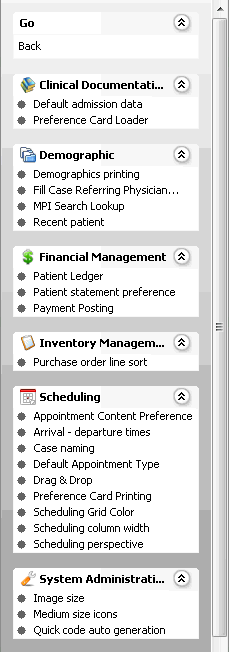
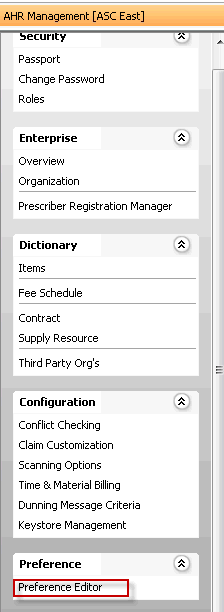
Under the Scheduling heading, click Case Naming.
Select one of the tabstabs at the top of the screen to select the levellevel at which you wish to set preferences. If, for example, you want to set a preference for the BE, click the Business Entity tab.
Preferences are applied in the following order:
- Default system settings (if no preferences at all are set)
- User level
- User Group level
- Business Entity level
- Work Group level
- Business Group level
- Enterprise level
Not all levels are available for setting preferences for all system features.

If a level is not available, no tab for that level is shown on the screen. (e.g. if you can't set preferences for the BE, there will be no Business Entity tab)
If no preferences have been set for a level, "No saved data" appears on the tab for that level.
If one or more preferences have been saved for a level, "There is saved data" appears on that tab.
Set preferences for any of the following options after you have selected the appropriate tab:
- Use preference card or first procedure: The system will auto populate the Case Name field based on the preference card name if one is selected or the first procedure if no preference card has been selected.
- Use preference card: The system will auto populate the Case Name based on the preference card selected for the case. If no preference card has been selected, the system will display the Case Name field as mandatory and the user will need to manually enter a case name.
- Use first procedure: The system will auto populate the Case Name field based on the first procedure associated to the case.
- Free hand: The system will display the Case Name field as a mandatory field and the user will need to manually enter a description for the case.
Click Save to apply the preferences you set on the current tab, then click the next tab for which you wish to set preferences and repeat these steps, clicking Save after setting preferences on each tab.
If you wish to go back to the system defaults for any given level, click the Reset button for that tab.
Note: When using the first three options in step 4 above, if the preference card or procedure are changed after the case has been initially saved, the system will not update the Case Description to reflect the change Also, in all instances the system will append a +# to a description if it is found to not be unique within the account. Example: Knee Artho+1.